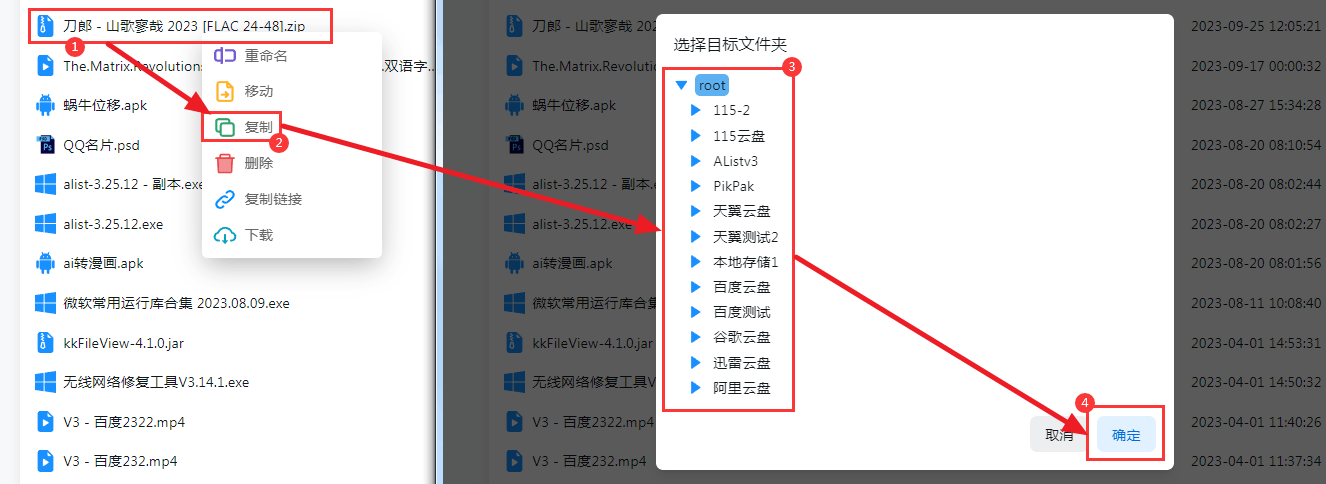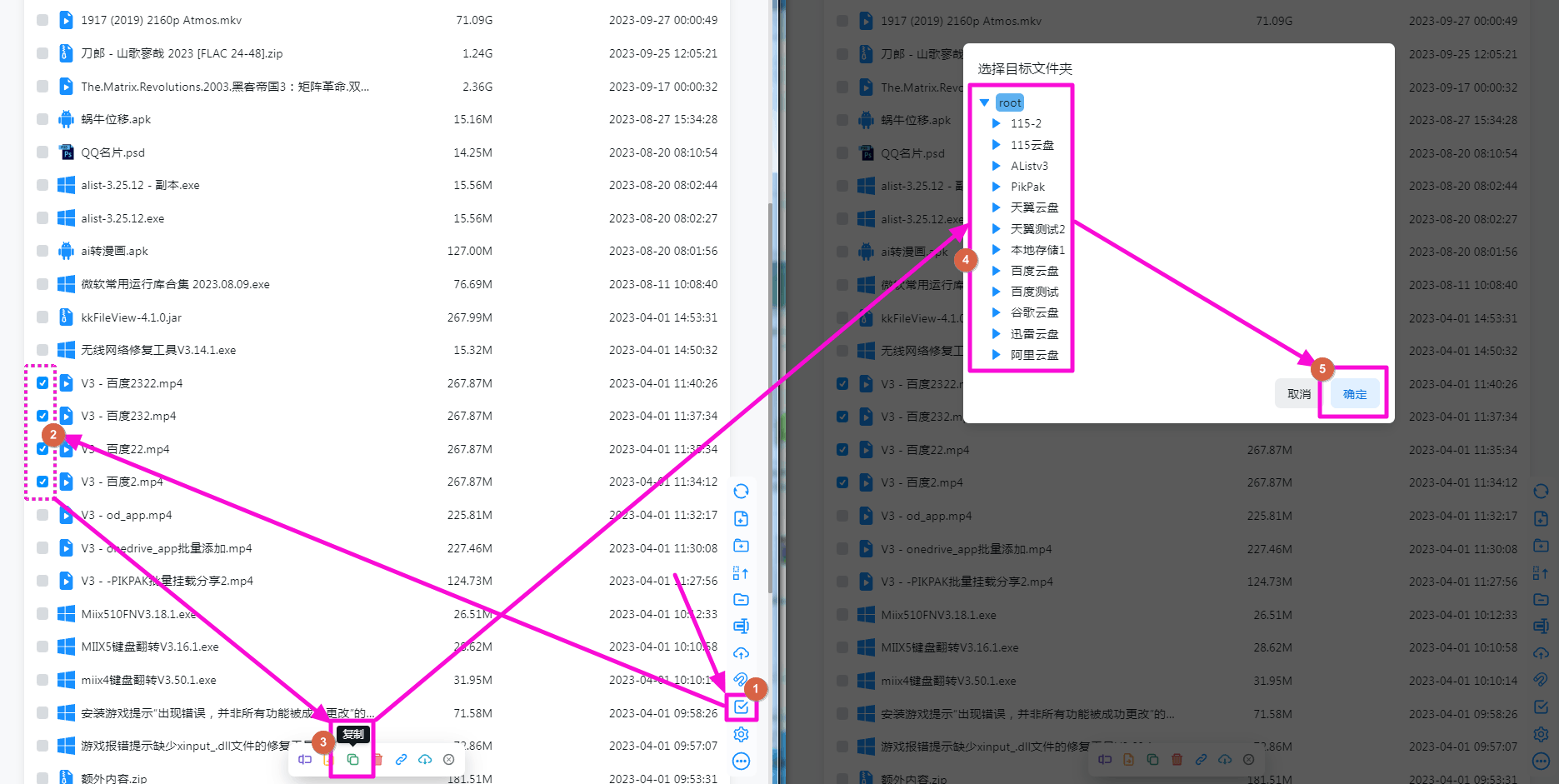Rapid upload
Rapid upload
introduce
Rapid upload means that files between two cloud disks can be uploaded to each other quickly without waiting. Here is an introduction to what can be mutually Rapid uploaded v3.29.0_New
There is a premise that the files required for Rapid upload in network disk A are already available in network disk B, so that Rapid upload can be performed, otherwise it will be uploaded normally
Tips
The left side is the source Network Disk、 The top side is the target Network Disk
| Aliyun | 115 | Baidu(5) | 189 | Xunlei | PikPak | GoogleDrive | OndDrive | localhost | |
|---|---|---|---|---|---|---|---|---|---|
| localhost | ✅ | ✅ | ✅ | ❌ | ❌ | ✅ | ❌ | ❌ | 🚫 |
| Aliyun | ✅ | ✅ | ❓ | ❌ | ❌ | ❌ | ❌ | ❌ | 🚫 |
| 115 | ✅ | ✅ | ❓ | ❌ | ❌ | ❌ | ❌ | ❌ | 🚫 |
| Baidu | ❌ | ❌ | ❓ | ✅ | ❌ | ❌ | ❌ | ❌ | 🚫 |
| 189 | ❌ | ❌ | ✅ | ✅ | ❌ | ❌ | ❌ | ❌ | 🚫 |
| Xunlei | ❌ | ❌ | ❓ | ❌ | ❌ | ✅ | ❌ | ❌ | 🚫 |
| PikPak | ❌ | ❌ | ❓ | ❌ | ❌ | ✅ | ❌ | ❌ | 🚫 |
| GoogleDrive | ✅ | ✅ | ✅ | ✅ | ❌ | ❌ | ❌ | ❌ | 🚫 |
| OneDrive | ❔ | ❔ | ❔ | ❔ | ❔ | ❔ | ❔ | ❔ | 🚫 |
- Note(1): The Aliyun mentioned here refers to aliyundriveOpen
- Note(2): OneDrive has not been tested because there is no account. If the test is valid and there are no problems, feedback is welcome.
- Note(3): Aliyun and 189: Both need to turn on the Rapid upload option in the storage configuration, otherwise Rapid upload cannot be performed
- Note(4): GoogleDrive files can be transferred to 189 in seconds and 189 can transfer files to 189 in seconds. There may be some problems and are not very stable. Need to Pay attention to observation
- Note(5): Baidu cloud Disk can only be stored from local storage Rapid Upload to the network disk. If you use cross -storage to Copy Rapid Upload, you can only download the file first and then perform RAPID Upload.
How to use
Right-click the file you want to transfer in the list, click Copy, and then select the folder to transfer to.
If there are multiple files, you can select the entire folder or open the checkbox in the lower right corner to select multiple files, and then there is a row of buttons at the bottom to click to copy.